Configure Manual Headroom
In our example we are going to use manual headroom in order to demostrate the value of having headroom capacity.
By default while creating an Ocean cluster, automatic headroom is enabled while manual headroom is not.
Enable automatic headroom in the console
From within the spot console; open the Ocean cluster “Customize Scaling” settings from the “Actions” menu.
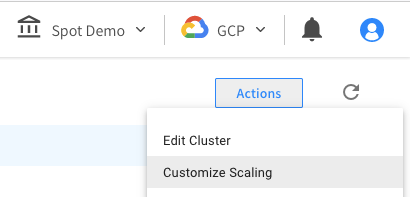
From within the scaling setting panel, make sure to click “Activate” to enable automatic headroom.
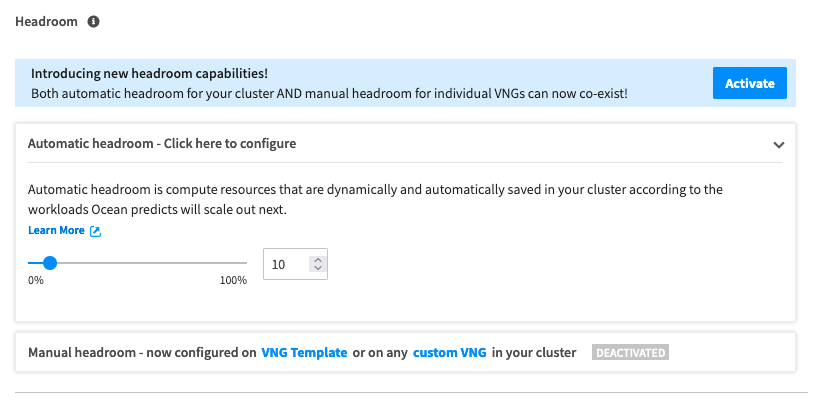
Headroom can also be enabled at the VNG level. From within the VNG settings panel, make sure to click “Activate” to enable manual headroom.
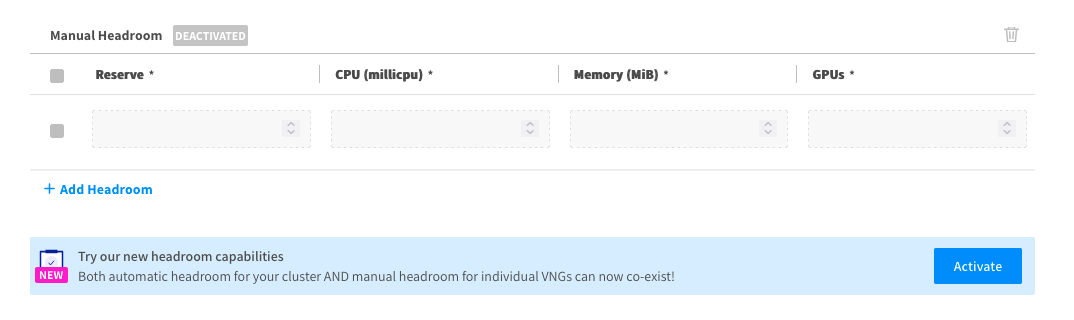
Enable automatic headroom in the config
Enable automatic headroom by following one of the two sections based on your preference
-
Allow both automatic and manual headroom by enabling the
enableAutomaticAndManualHeadroomconfiguration (recommended)InstructionsEnter your Ocean cluster, click on the Actions button on the top right and choose Edit Cluster
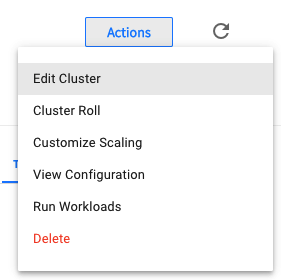
On the screen on the top bar select the Review tab

Switch to JSON view on the top right
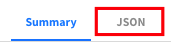
Enter edit mode
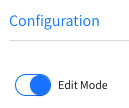
Search for the
autoScalersection and make sure the following exists if not, add them (no need to modify anything else) and click Update{ "autoScaler": { "isAutoConfig": true, "enableAutomaticAndManualHeadroom": true } } -
Disable automatic headroom
InstructionsEnter your Ocean cluster, click on the Actions button on the top right and choose Edit Cluster
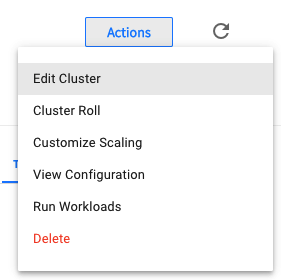
On the screen on the top bar select the Review tab

Switch to JSON view on the top right
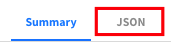
Enter edit mode
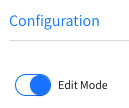
Search for the
autoScalersection and make sure theisAutoConfigproperty is set tofalse, ifenableAutomaticAndManualHeadroomis defined, set it tofalseas well and click the Update button{ "autoScaler": { "isAutoConfig": false, "enableAutomaticAndManualHeadroom": false } }